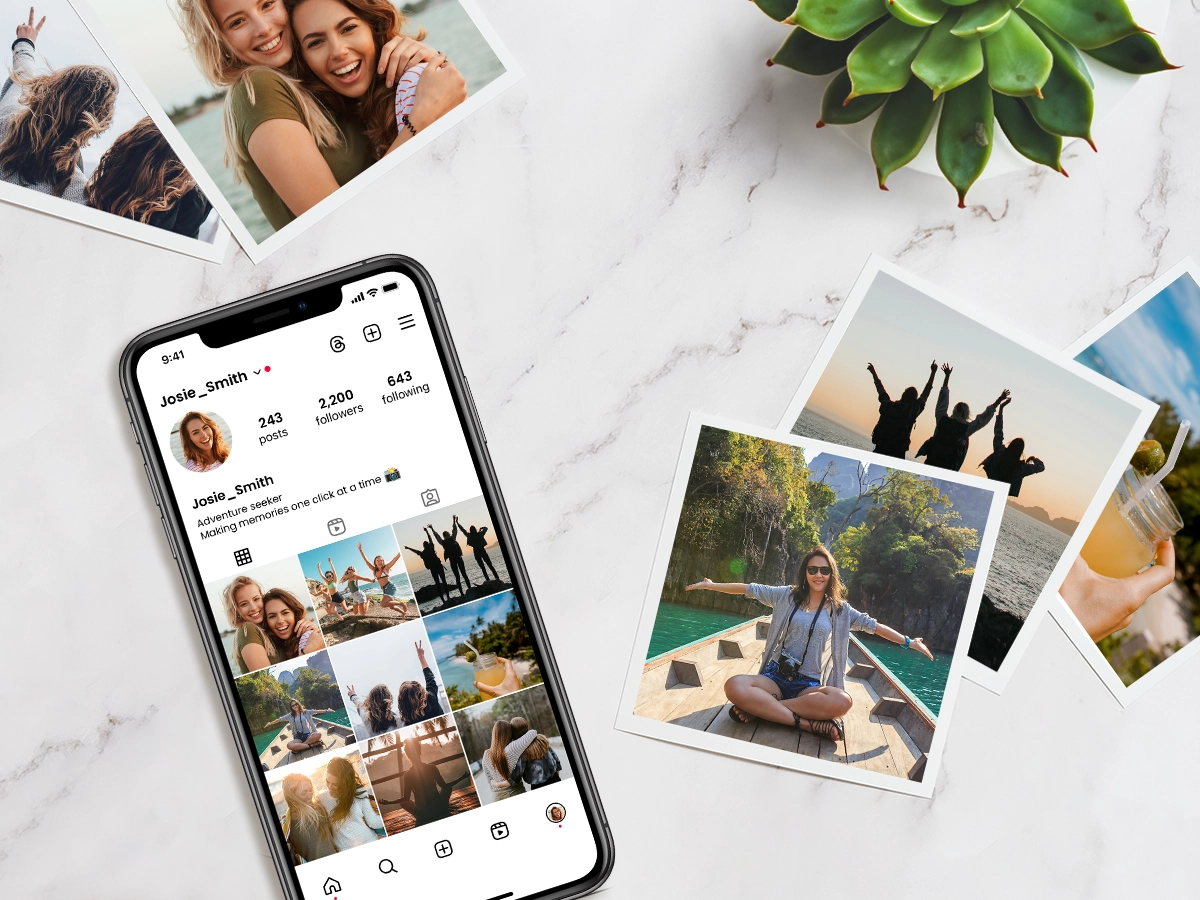
In the digital age, our Instagram feeds have become virtual scrapbooks, filled with memories captured in stunning snapshots. But there’s something uniquely special about holding a physical photo in your hands, seeing it framed on your wall, or gifting it to a loved one. That’s why printing photos from Instagram has become increasingly popular.
In this guide, we’ll walk you through everything you need to know about turning your favourite Instagram moments into tangible keepsakes.
Why Print Photos from Instagram?
Nostalgia and Creativity
Printed photos evoke a sense of nostalgia that digital pictures can’t quite match. They bring back memories in a tactile form, making them more personal and impactful. Plus, printed photos allow for creative expression through creating albums, collage prints, and personalised gifts.
Digital vs. Physical Memories
While digital photos are convenient, they can easily be forgotten when you have thousands of other images stored on your device. Printed photos, on the other hand, have a lasting presence and can be displayed prominently as daily reminders of cherished moments.
Rising Trend
The trend of printing social media photos is on the rise. More people are realising the joy of transforming virtual memories into physical ones. Whether for home decor or personalised gifts, printed Instagram photos are a creative way to relive and share your experiences.
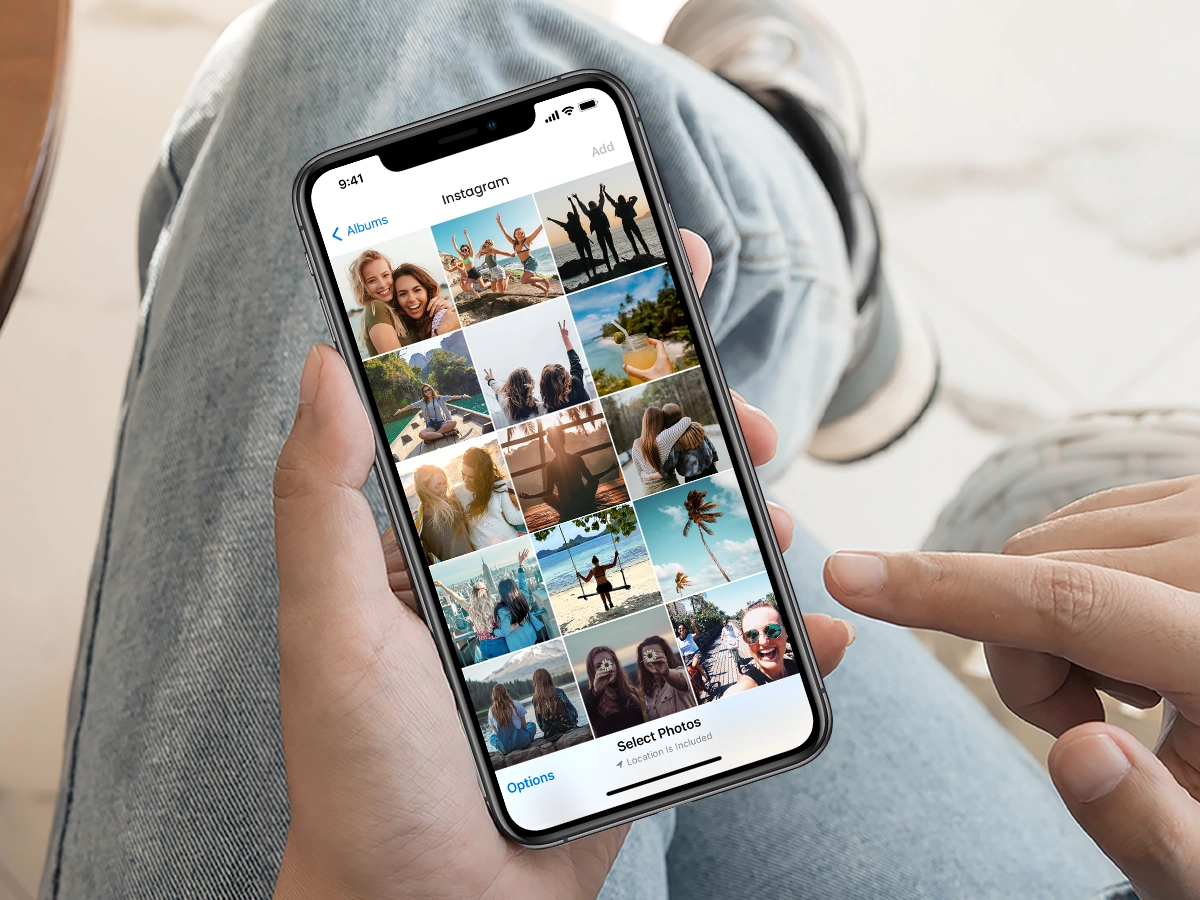
Methods of Printing Photos from Instagram
Using Online Printing Services
Printing your Instagram photos is a breeze with PostSnap, making it easy to cherish your digital memories in physical prints. Here’s how to get started:
- Choose PostSnap: As a trusted and reliable photo printing service, PostSnap offers a variety of print options to suit your needs, including mini prints, square prints, retro prints, and custom-sized prints. With our seamless integration, printing photos from your iPhone becomes a straightforward process.
- Upload Your Photos: Simply connect your Instagram account to PostSnap through a secure link, allowing you to browse and select the photos you want to print. Our straight-forward interface makes it easy to upload your favourite moments.
- Customise Your Prints: Once your photos are uploaded, you can personalise your prints to your liking. Choose from a range of print sizes and finishes, whether you prefer a glossy sheen or a matte texture. Additionally, PostSnap offers features like decorative borders or captions to truly make your prints unique and memorable.
- Place Your Order: After finalising your selections, proceed to place your order. PostSnap ensures a smooth checkout process, and once your order is confirmed, they will carefully package and deliver your prints right to your doorstep, ready to be displayed or shared with friends and family.

Printing at Home
If you prefer a DIY approach, printing at home is another option that allows for control over the entire process and potentially saves on costs. Here’s what you need to know to get started:
- Equipment: Ensure you have a good quality printer, preferably one that’s designed specifically for photo printing. Consider options like the Canon PIXMA Pro-100 or the Epson SureColor P800 for high resolution and versatility in handling different media types, which can make a significant difference in the quality of your prints.
- Paper Quality: Use high-quality photo paper for the best results. Opt for glossy or matte finishes based on your personal preference and the style you’re aiming for. Glossy paper can enhance colour vibrancy, while matte finishes often reduce glare and can lend a more sophisticated look.
- Ink: Make sure your printer is stocked with high-quality ink to avoid any colour discrepancies that might detract from your photos. Consider using inks like Canon CLI-42 for the Canon PIXMA Pro-100 or Epson Ultrachrome HD for the Epson SureColor P800, as they are specifically designed for photo printing and often provide better longevity and colour accuracy.
Tips for High-Quality Instagram Photo Prints
Choosing the Best Photos
Select photos that have strong visual appeal and sentimental value. Look for well-composed shots with good lighting and clear subjects. Consider pictures that capture meaningful moments or tell a story, as these will be more impactful when displayed.
Editing Images
Before printing, edit your photos to enhance their quality. Use photo editing software to adjust brightness, contrast, and apply filters to make the images pop. Take your time to experiment with different settings until you achieve the desired look. Cropping can help focus on the main subject and remove unwanted elements, creating a more polished image.
Resolution and Format
For the best print quality, make sure your photos have a resolution of at least 300 DPI. This will prevent pixelation and maintain image sharpness, especially when enlarging photos. JPEG is the most commonly used format for printing due to its balance of quality and file size, making it suitable for both amateur and professional photographers.
Using High-Quality Services
Choose photo printing services known for their high-quality prints. Research companies with positive reviews and a reputation for excellence. PostSnap’s photo printing service guarantees vibrant colours and sharp details, ensuring your photos look their best. Look for services that offer a variety of print options, such as different paper finishes and sizes, to customise your prints.
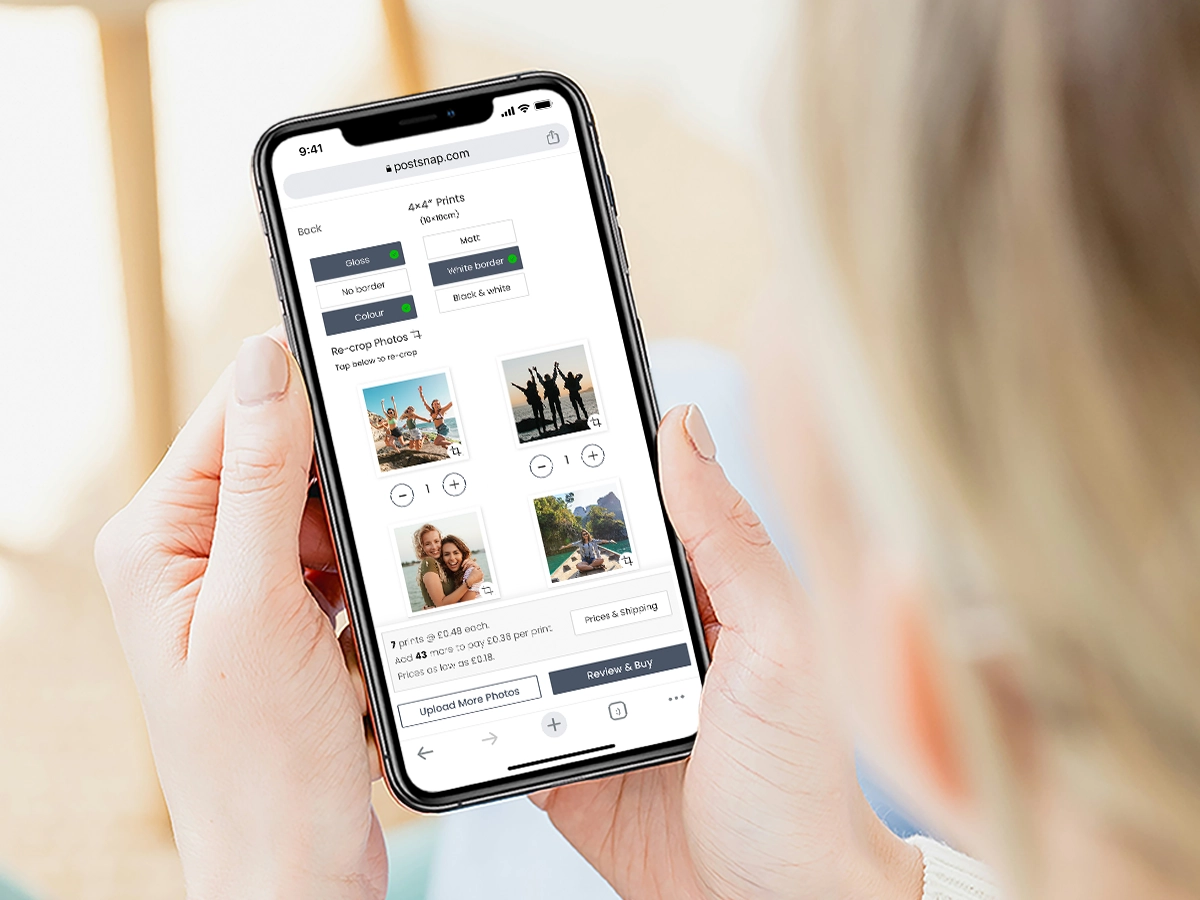
Instagram Photo Printing Ideas
Creative Uses for Printed Photos
- Photo Books: Immerse yourself in nostalgia by creating a collection of themed photo books. Whether it’s a compilation of your travel adventures, marking family milestones, or capturing the everyday moments, photo books offer a beautiful way to tell your story through images.
- Calendars: Design a personalised calendar that showcases your favourite Instagram photos throughout the year. Imagine flipping through the months and reliving cherished memories, with each photo perfectly capturing the essence of that time.
- Wall Art: Elevate your home or office decor by transforming it with stunning framed prints or canvas art. Choose photos that resonate with you, turning your walls into a personal gallery that reflects your style and personality.
- Collages: Express creativity by combining multiple photos into a single, artful collage print. Capture the essence of an event or theme by arranging photos in a visually appealing manner. For easy creation, check out our comprehensive guide on printing collage photos online.
Gift Ideas
Printed Instagram photos are not just about personal enjoyment; they also make incredibly thoughtful gifts. Delight a loved one with personalised photo products that feature their favourite images.
For a truly unique gift option, create a photo collage that will be cherished for years to come. Our collage prints and canvas prints hold sentimental value, making them perfect for birthdays, anniversaries, or ‘just because’ moments.
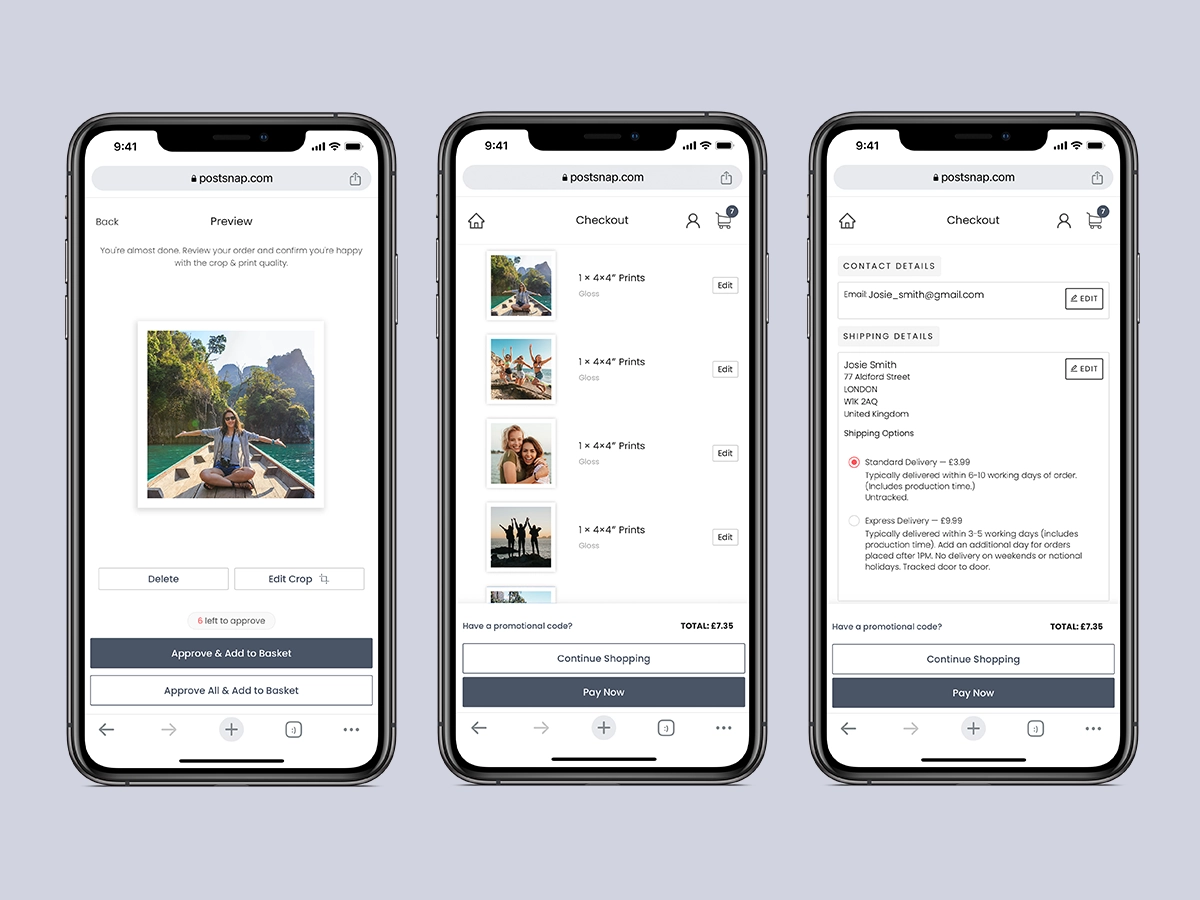
Troubleshooting Common Issues
Handling Low-Resolution Images
Low-resolution images, often those with fewer pixels, can appear blurry or pixelated when printed because they lack the necessary detail for larger formats. This can be particularly problematic for professionals who require high-quality prints. To address this issue, you can start by using higher resolution photos.
A general guideline is to aim for a resolution of at least 300 DPI (dots per inch) for printing. This ensures that the image maintains its sharpness and clarity when enlarged. Alternatively, if altering the image resolution is not feasible, consider reducing the print size to keep the image looking crisp and clear. For those frequently working with images, investing in a good photo editing software to boost image resolution may be helpful.
Fixing Colour Discrepancies
Colour discrepancies are a common challenge when printing photos, as colours can differ significantly from how they appear on screen due to varying display and print technologies. To minimise this issue, it's crucial to calibrate both your printer and monitor regularly.
Calibration involves adjusting the settings so that the colours displayed on your monitor closely match the print output. This can typically be done using specialised software or built-in tools.
Additionally, using high-quality ink and paper can make a significant difference. Inks from the same manufacturer as your printer often guarantee the best results. Similarly, choosing paper designed specifically for your printer to enhance the vibrancy and accuracy of colours, contributing to a more professional look.
Improving Print Quality
Achieving high print quality involves several factors, starting with your printer settings. Always ensure that your printer is set to the correct paper type and the highest quality print settings your device offers. These settings can often be adjusted in the print dialogue box before finalising the print job.
The type of paper used can impact the overall quality; for instance, using glossy or matte paper can enhance the appearance of printed photos compared to standard office paper. Regular maintenance of your printer is also essential to avoid print issues such as streaks, smudges, or faded colours. This includes routine cleaning of the printer heads and ensuring that no dust or debris is blocking any part of the printing mechanism.
Instagram Photo Printing FAQs
Can I Print Instagram Photos Without Downloading Them?
Absolutely! With PostSnap, you can directly connect your Instagram account for seamless photo uploads. This convenient feature allows you to print your favourite Instagram memories without the hassle of downloading them first.
What is the Best Size for Instagram Photo Prints?
When using PostSnap, you have a variety of popular print sizes to choose from, such as 4x4 inches and 5x5 inches. These sizes are perfect because they maintain the original aspect ratio of Instagram photos, ensuring that your prints look just as stunning as they do online.
Can I Print Photos from a Private Instagram Account?
Yes, PostSnap allows you to print photos from a private Instagram account. You simply need to grant the necessary access to the printing service, ensuring that your private memories can be beautifully captured in print while keeping your privacy intact.
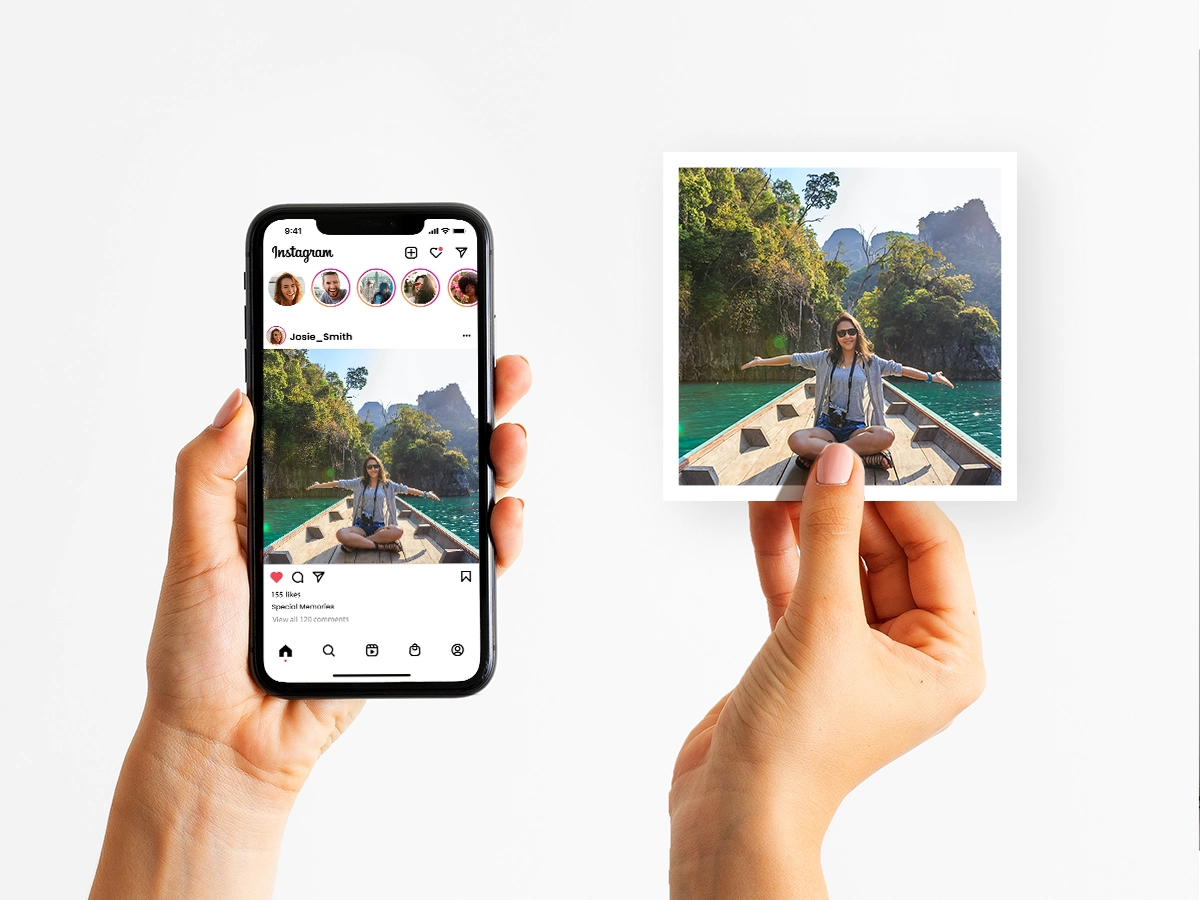
Print Instagram pictures with Postsnap
Printing photos from Instagram is a wonderful way to preserve and cherish your digital memories. Whether you choose to use an online service like PostSnap or print at home, the process is simple and rewarding.
Start transforming your favourite Instagram moments into beautiful prints today. For exclusive offers and high-quality prints, order Instagram photo prints with PostSnap now. Happy printing!






.webp)


